[Express Checkout] How can I use the "Express Checkout'' service?
[Web]
1. Steps 1 to 3 remain the same as the standard order payment process.
2. In step 4, on the order details confirmation page, create a section for setting up "Express Checkout".
3. Provide two check boxes for Express Checkout setup: (Save payment and shipping methods as default information, use for future orders as Express Checkout).
4. After checking the check boxes, click the "Proceed to Payment" button to complete the order.
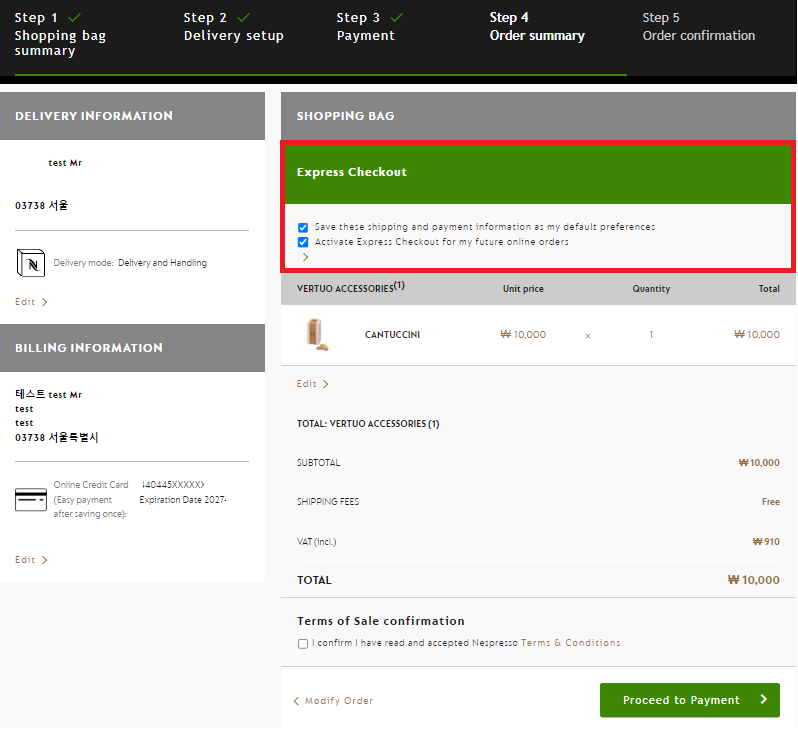
[App]
1. After putting the product you want to purchase in the shopping cart, click “Continue Order” and proceed with Step 1 to Step 2 in the same way as the regular order payment process.
2. Step 3 On the order details page, “Save your delivery and payment choices with complete safety in order to save time for your next order.” Activate an item.
3. After activating the “I accept terms and conditions”, touch the “Submit your order” button and complete the payment.
4. From the next order, after putting the product you want to purchase in the shopping cart, you will be moved directly to the “Step 3 Order Details” step without going through Steps 1 and 2. After activating “I accept terms and conditions” and “Submit your order”.” Just touch the " button and your order will be completed immediately.
5. Once your order is complete, you will be taken to the “Order Completed” page.
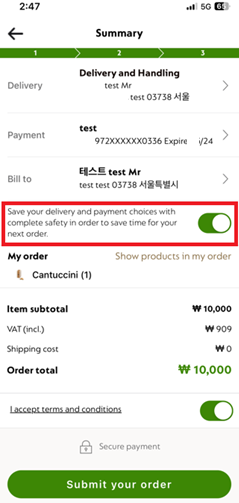
Click yes to return to the FAQ, click no to ask your question.